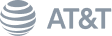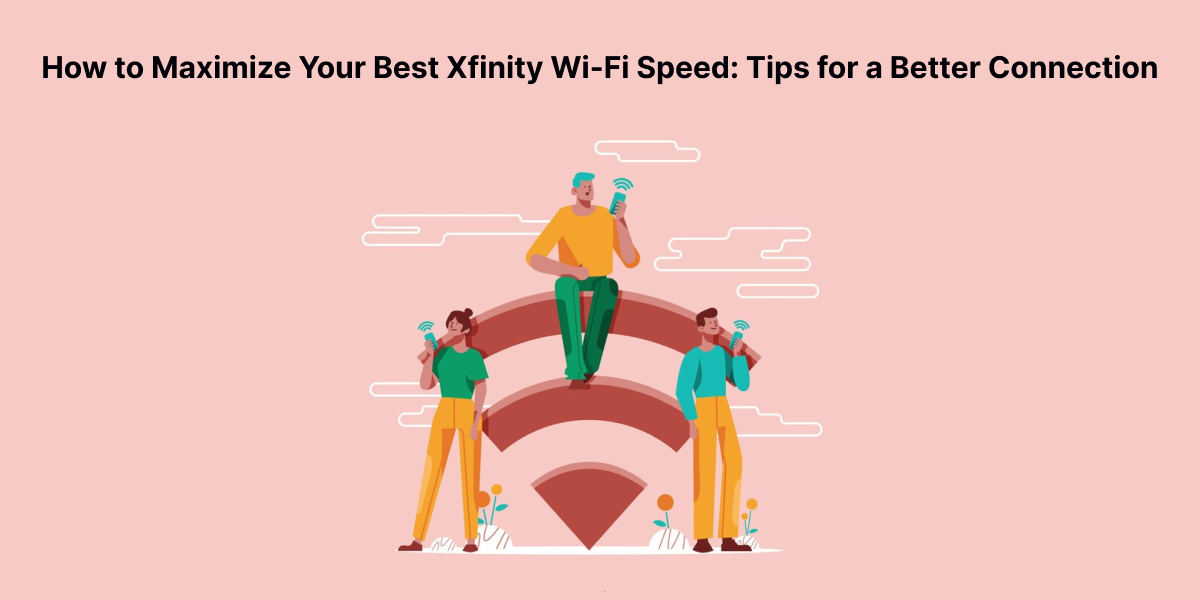Are you getting annoyed with the buffering indicators, slow downloads, and distorted video chats? Have no fear! To boost the Xfinity Wi-Fi speed, you don’t have to do much but have some insider information that will help you make changes to your digital life.

No more waiting for the video to load, web pages to open or the game to start; Xfinity’s internet speeds deliver them to you instantly. It’s time to update for the best online experience! We’re ready for you, so don’t hesitate to call us at +1 (518) 594-1937 to switch today!
Welcome to our easy-to-follow Home Network Optimization guide. This section will briefly discuss tips, strategies, and techniques to achieve optimal home network quality. It spans from the selection of the right tools to the tweaking of the router parameters.
Get the Right Equipment
Modem
Your modem is the heart of your internet connection. For the best performance, you need a modem that’s up to the task. Xfinity recommends DOCSIS 3.1 modems, known for their blazing-fast speeds and superior performance.
Recommended Modems:
Brand Model Key Features
Arris SURFboard SB8200 DOCSIS 3.1, 2 Gbps speed, dual ports
Netgear Nighthawk CM1200 DOCSIS 3.1, 2 Gbps speed, 4 Gigabit Ethernet ports
Motorola MB7621 DOCSIS 3.0, up to 650 Mbps speed, easy setup
Router
Get the best modem and pair it with the best router to guarantee the home has strong Wi-Fi signals. The routers that support dual-band or tri-band technology cope well with multiple devices connected simultaneously.
Recommended Routers:
Brand Model Key Features
Netgear Nighthawk RAX50 Wi-Fi 6, dual-band, 5.4 Gbps, beamforming technology
TP-Link Archer AX6000 Wi-Fi 6, tri-band, 5952 Mbps, 8 high-gain antennas
Asus RT-AX88U Wi-Fi 6, dual-band, 6000 Mbps, advanced parental controls
Router Placement

Tired of slow internet? Experience lightning-fast internet for all activities on the internet. Do not hesitate and switch to Xfinity’s more efficient internet service today! To get a quote, please feel free to call us at +1 (518) 594-1937.
Central Location
Place your router at the center of your house or home office to ensure you get equal signal strength throughout the house. Avoid corners, thick walls, and other big metal objects interfering with your signal.
Elevation is Key
Place your router on a high shelf or mount it on a wall. This helps the signal travel freely without obstructions
Fine-Tune Your Router Settings
Keep Firmware Updated
Firmware updates aren’t just for security; they often contain performance enhancements too. Check your router manufacturer’s website regularly for updates.
Channel Surfing
Wi-Fi channels can get crowded, especially in apartment buildings. Finding the least congested channel can significantly boost your speed.
How to Change Your Wi-Fi Channel:
⦁ Log into Your Router: Usually found at an IP address like 192.168.1.1 or 192.168.0.1.
⦁ Navigate to Wireless Settings: Look for options like ‘Wireless’ or ‘Advanced Wireless Settings.’
⦁ Choose Your Channel: Use a tool like Wi-Fi Analyzer to find the best channel, typically 1, 6, or 11 are best for 2.4 GHz networks.
Enable QoS (Quality of Service)
QoS helps you allocate bandwidth to specific devices or applications, so your streaming or conference call isn’t affected.
Enabling QoS:
⦁ Access Router Settings: As described above.
⦁ Locate QoS Settings: This might be under ‘Advanced’ or ‘Traffic Control.’
⦁ Set Priorities: Assign higher priority to critical devices or apps like streaming services and gaming consoles.
Manage Your Connected Devices

Buffering is no more a phenomenon that one has to go through when watching videos online. Connect, surf, and play with the super-fast XFINITY Internet. Experience the new age browsing now with our software upgrade! Call 1 (518) 594-1937 to get started with this switch!
Disconnect Unused Devices
Inactive devices can hog bandwidth. Regularly disconnect gadgets not in use, like old phones or rarely used smart home devices.
Use Wired Connections When Possible
Ethernet connections offer the most stable and fastest internet speeds. For bandwidth-intensive activities like gaming or streaming on smart TVs, plug in an Ethernet cable.
Secure Your Network
Use a Strong Password
A robust password keeps freeloaders at bay. Combine uppercase and lowercase letters, numbers, and symbols to create a strong password.
Enable WPA3 Encryption
WPA3 is the latest Wi-Fi security protocol. If your router supports it, enable it for enhanced security and improved performance.
Extra Tips xfinity
Wi-Fi Extenders and Mesh Networks
Large home? Weak signal spots? Consider Wi-Fi extenders or mesh networks. They expand coverage, ensuring every corner of your home gets a strong signal.
Minimize Interference
One of the tips that can help you make your WiFi faster is to ensure your router is placed far from any other devices that can hinder its performance like microwaves, cordless phones, and baby monitors.
Regular Reboots
Reboot your modem and router periodically. This removes short-term problems and could fix connection issues, offering a clean slate to your network.
With these effective Xfinity Wi-Fi tips and tricks, you can optimize your internet and enjoy its optimal speed and reliability. Say goodbye to buffering and slow downloads—hello, seamless streaming and rapid browsing! Happy surfing!